摘要訊息 : 在 CentOS 8 和 MySQL 8 下配置 Etherpad.
0. 前言
Etherpad 是一個基於網頁的線上文件協同運作軟體. 類似於 Google Docs, 它支援多個使用者同時在一個檔案上進行即時編輯, 還有一個聊天的功能. 今天, 我們在 CentOS 8 和 MySQL 8 下安裝配置 Etherpad.
更新紀錄 :
- 2022 年 6 月 14 日進行第一次更新和修正.
1. 安裝 Node.js
Etherpad 是基於 Node.js 的, 它不像 Seafile (基於 Python) 和 Nextcloud (基於 PHP). 而 Node.js 的安裝比 PHP 要簡單很多, 我們可以直接使用指令 : dnf install -y nodejs.
當然, 這樣安裝的 Node.js 並不是最新版本的. 如果我們希望安裝最新版本的 Node.js, 那麼跟隨下列操作. 首先進入 https://nodejs.org/en/, 我們發現最新的版本是 Node.js 18, 而使用
dnf指令安裝的 Node.js 的版本原沒有那麼高 (但其實並不需要那麼高). 因此, 我們首先更新 RPM 套件 :curl -fsSL https://rpm.nodesource.com/setup_16.x | sudo bash -. 然後就可以使用dnf指令進行安裝了 :dnf install -y nodejs. 我們可以使用node -v指令查看 Node.js 的版本.
2. 安裝 Etherpad
在安裝之前, 首先要確保 Git 已經安裝 : dnf install -y git. 我們進入網頁專用的檔案夾 /www : cd /www, 然後下載 Etherpad : git clone --branch master git://github.com/ether/etherpad-lite.git. 我個人習慣重新命名, 當然你也可以不這樣做 : mv etherpad-lite note.
接著我們創建一個專門用於 Etherpad 的作業系統使用者 : useradd etherpad. 然後設定密碼 : passwd etherpad. 接下來要輸入兩次 etherpad 使用者的密碼, 這個密碼由大家自己決定. 然後將使用者 etherpad 的根目錄設定為 /www/note : vim /etc/passwd, 然後按下 / 輸入 etherpad, 修改兩個數字之後的內容為 : etherpad:x:數字:數字:Etherpad:/www/note:/bin/bash. 這兩個數字是有關使用者的 ID, 不要修改它. 然後拷貝一些必要的檔案到 Etherpad 的檔案夾下 : cp ~/.bash_profile /www/note && cp ~/.bashrc /www/note. 之後我們將 Etherpad 檔案夾的權限給予 etherpad 使用者 : chown -R etherpad:etherpad /www/note.
最後我們直接從 root 使用者切換到 etherpad 使用者 : su etherpad (切換完成之後會自動來到 /www/note 檔案夾), 直接執行指令 : src/bin/run.sh. 等待指令執行完成. 當指令完成之後, Etherpad 就已經在運作了, 大概會是這樣的 :
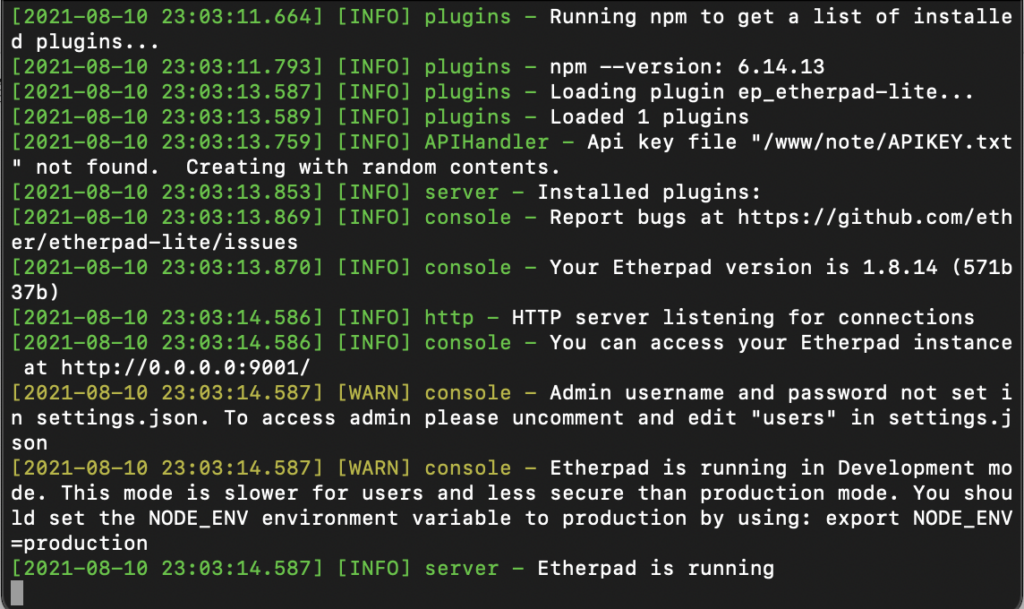
安裝完成之後, 我們可以直接在瀏覽器中訪問 http://伺服器 IP:9001/, 就可以看到 Etherpad 的界面了. 如果你無法看到這個界面的話, 可能需要修改防火牆的設定.
對於使用 firewalld 的伺服器, 我們直接通過
su指令或者exit指令切換回root使用者, 然後執行指令 :firewall-cmd --permanent --zone=public --add-port=9001/tcp && firewall-cmd --reload. 然後通過su etherpad切換到etherpad使用者, 再次執行指令src/bin/run.sh即可.如果你的伺服器使用的是 SELinux, 請自行開放
9001連接埠.如果伺服器提供商自建了防火牆, 那麼需要跟隨伺服器提供商的提示, 開放
9001連接埠, 模式為 TCP.
然後通過 su etherpad 切換到 etherpad 使用者, 再次執行指令 src/bin/run.sh 即可.
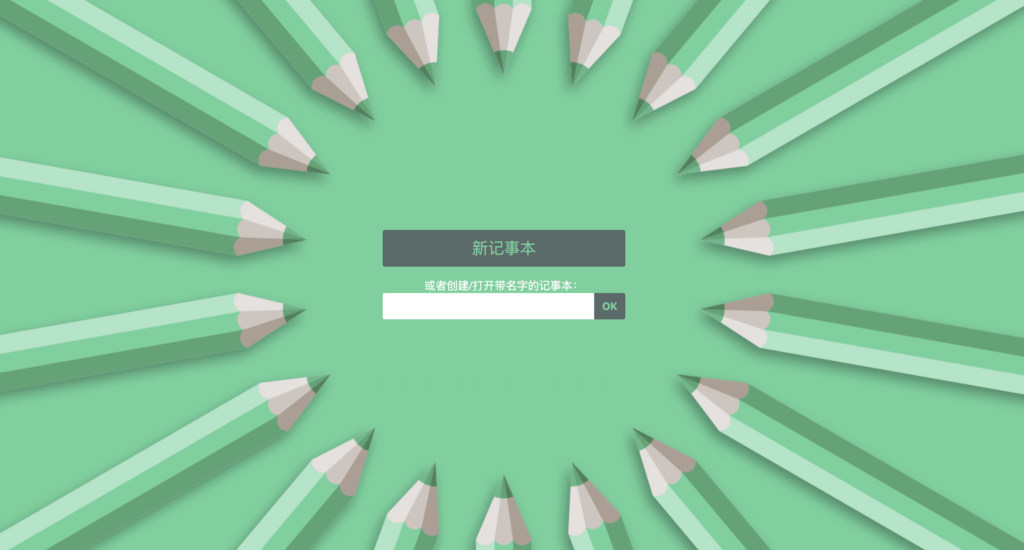
3. 配置 Etherpad
其實 Etherpad 在安裝之後不需要配置就可以使用, 但是為了提升使用體驗, 我們進行一些個性化配置. 如果閣下沒有興趣可以無需閱讀本節, 直接開始使用即可.
3.1 更改資料庫為 MySQL
預設情況下, Etherpad 使用檔案進行存儲. 而這種存儲方式遠不及 MySQL, 特別是在有大量筆記的情況下. 首先, 我們進入 MySQL 控制界面 : mysql -uroot -p, 然後輸入 MySQL 的 root 使用者的密碼. 然後創建一個新的用戶 : CREATE USER 'etherpad'@'localhost' IDENTIFIED BY '你的密碼';. 然後創建一個 Etherpad 專用的資料表 : CREATE DATABASE 'etherpad';. 然後把這個資料表的權限授予 MySQL 使用者 etherpad : GRANT ALL PRIVILEGES ON `etherpad`.* TO 'etherpad'@'localhost';. 就目前為止, 為 Etherpad 配置 MySQL 的準備工作已經完成. 之後, 我們直接通過修改配置檔案即可實現將 Etherpad 運作於 MySQL 之上. 具體可以查看第 3.4 節.
3.2 讓 Etherpad 作為作業系統服務
對於 Nginx, MySQL 和 PHP, 我們都有 systemctl start xxx 來直接啟用某個服務. 但是對於 Etherpad, 我們首先要切換到對應用戶, 然後才能啟動. 除此之外, 啟動之後, 我們這個終端機沒有辦法做其它事情. 當我們關閉終端機的時候, 服務會隨之終結. 因此, 我們自然希望像 Nginx 這些應用程式一樣可以後台作業.
我們輸入指令 : vim /etc/systemd/system/etherpad.service. 然後按下 i 進入編輯模式, 複製下面的程式碼, 然後按下 ESC 退出編輯模式, 輸入 wq! 退出檔案編輯 :
[Unit]
Description=Etherpad
After=syslog.target network.target
[Service]
Type=simple
User=etherpad
Group=etherpad
Environment=NODE_ENV=production
ExecStart=/www/note/src/bin/run.sh
Restart=always
[Install]
WantedBy=multi-user.target重新載入系統服務 : systemctl daemon-reload. 最後我們嘗試開啟 : systemctl start etherpad. 如果要設定開機啟動, 那麼執行下面的指令 : systemctl enable etherpad. 啟動服務之後, 我們就可以直接訪問 Etherpad 的網址.
3.3 運作於 Nginx 之上
這裡直接給出一份帶有 SSL 的 Nginx 配置 :
server {
listen 80;
listen [::]:80;
server_name 你的網域名稱;
rewrite ^(.*) https://$host$1 permanent;
}
server {
listen 443 ssl http2;
listen [::]:443 ssl http2;
server_name 你的網域名稱;
access_log /var/log/nginx/etherpad.access.log main;
error_log /var/log/nginx/etherpad.error.log error;
ssl_certificate 證書存放位置;
ssl_certificate_key 證書密鑰存放位置;
ssl_session_timeout 5m;
ssl_protocols TLSv1 TLSv1.1 TLSv1.2;
ssl_prefer_server_ciphers on;
ssl_ciphers 'ECDHE-ECDSA-AES256-GCM-SHA384:ECDHE-ECDSA-AES128-GCM-SHA256:ECDHE-RSA-AES256-GCM-SHA384:ECDHE-RSA-AES128-GCM-SHA256:ECDHE-ECDSA-AES256-SHA384:ECDHE-ECDSA-AES128-SHA256:ECDHE-RSA-AES256-SHA384:ECDHE-RSA-AES128-SHA256:ECDHE-RSA-AES256-SHA:ECDHE-ECDSA-AES256-SHA:ECDHE-RSA-AES128-SHA:ECDHE-ECDSA-AES128-SHA:DHE-RSA-AES256-GCM-SHA384:DHE-RSA-AES256-SHA256:DHE-RSA-AES256-SHA:DHE-RSA-CAMELLIA256-SHA:DHE-RSA-AES128-GCM-SHA256:DHE-RSA-AES128-SHA256:DHE-RSA-AES128-SHA:DHE-RSA-SEED-SHA:DHE-RSA-CAMELLIA128-SHA:HIGH:!aNULL:!eNULL:!LOW:!3DES:!MD5:!EXP:!PSK:!SRP:!DSS';
add_header X-Content-Type-Options nosniff;
add_header X-XSS-Protection "1; mode=block";
add_header X-Robots-Tag none;
add_header X-Download-Options noopen;
add_header X-Permitted-Cross-Domain-Policies none;
add_header Referrer-Policy no-referrer;
add_header Strict-Transport-Security "max-age=31536000; includeSubDomains; preload" always;
add_header X-Robots-Tag "none" always;
location / {
proxy_pass http://127.0.0.1:9001;
proxy_buffering off;
proxy_set_header Host $host;
proxy_pass_header Server;
proxy_set_header X-Real-IP $remote_addr;
proxy_set_header X-Forwarded-For $remote_addr;
proxy_set_header X-Forwarded-Proto $scheme;
proxy_set_header Upgrade $http_upgrade;
proxy_set_header Connection $connection_upgrade;
}
}
map $http_upgrade $connection_upgrade {
default upgrade;
'' close;
}這裡要注意, 如果你更改了連接埠, 上面配置檔案中的連接埠也需要一同更改. 然後我們通過 nginx -t 指令來檢查配置檔案是否存在錯誤.
配置完成之後, 需要重新載入 Nginx 的配置檔案 : systemctl reload nginx. 然後就可以通過網域名稱來訪問 Etherpad.
3.4 其它配置
我們直接給出配置和選項的說明 :
{
"title": "Jonny'Note", // 網站標題
"favicon": null, // Favicon 地址, null 表示使用預設的 icon
"skinName": "colibris", // 網站樣板, 所有 src/static/skins 下的名稱都是可以填寫的. 使用傳統的網站樣板可以填寫 "no-skin"
"skinVariants": "super-light-toolbar super-light-editor light-background", // 網站樣板變數. ToolBar, 編輯器和背景都是可以指定的. 預設有四種 : super-light, light, dark 和 super-dark
"ip": "0.0.0.0", // IP
"port": 9001, // 連接埠
"users": {
"管理者帳戶": {
"password": "密碼",
"is_admin": true, // 是否為管理者
//"readOnly" : false, // 是否對筆記僅可讀
//"canCreate" : true // 是否可以創建新的筆記
}
},
"showSettingsInAdminPage": true, // 在管理者頁面顯示設定
/*"ssl" : {
"key" : "/path-to-your/epl-server.key",
"cert" : "/path-to-your/epl-server.crt",
"ca": ["/path-to-your/epl-intermediate-cert1.crt", "/path-to-your/epl-intermediate-cert2.crt"]
},*/ //SSL 設定. 之後我們回讓 Etherpad 運作在 Nginx 上, 所以這裡不使用這個選項
"dbType": "mysql", // 資料庫類型, 可以使用任意支援的資料庫, 如 PostgreSQL, SQLite 和 MySQL 等. 如果使用檔案存儲, 則可以填寫 "dirty". 下面的 "dbSettings" 也要隨之更改
"dbSettings" : {
"user": "資料庫使用者",
"host": "localhost",
"port": 3306,
"password": "使用者密碼",
"database": "資料庫名稱",
"charset": "utf8mb4"
},
/*"dbType" : "dirty",
"dbSettings": {
"filename": "var/dirty.db"
},*/ // 這是一份使用 "dirty" 的示例
"defaultPadText" : "Welcome to Jonny'Note!\n\nThis pad text is synchronized as you type, so that everyone viewing this page sees the same text. This allows you to collaborate seamlessly on documents!", // 預設文字
"padOptions": {
"noColors": false,
"showControls": true,
"showChat": true,
"showLineNumbers": true,
"useMonospaceFont": false,
"userName": true,
"userColor": true,
"rtl": true,
"alwaysShowChat": false,
"chatAndUsers": true,
"lang": "zh-TW"
}, // 這裡是一些選項的配置, 包括聊天和一些需要顯示的選項
"padShortcutEnabled" : {
"altF9": true, /* focus on the File Menu and/or editbar */
"altC": true, /* focus on the Chat window */
"cmdShift2": true, /* shows a gritter popup showing a line author */
"delete": true,
"return": true,
"esc": true, /* in mozilla versions 14-19 avoid reconnecting pad */
"cmdS": true, /* save a revision */
"tab": true, /* indent */
"cmdZ": true, /* undo/redo */
"cmdY": true, /* redo */
"cmdI": true, /* italic */
"cmdB": true, /* bold */
"cmdU": true, /* underline */
"cmd5": true, /* strike through */
"cmdShiftL": true, /* unordered list */
"cmdShiftN": true, /* ordered list */
"cmdShift1": true, /* ordered list */
"cmdShiftC": true, /* clear authorship */
"cmdH": true, /* backspace */
"ctrlHome": true, /* scroll to top of pad */
"pageUp": true,
"pageDown": true
}, // 一些快捷指令
"suppressErrorsInPadText": false, // 是否強制不顯示錯誤
"requireSession": false, // Session 設定
"editOnly": false, // 僅編輯而不能創建新的筆記
"minify": true, // CSS 和 JavaScript 優化
"maxAge": 21600, // 最大通信時長, 單位 : 秒
"abiword": null, // Abiword 設定
"soffice": null, // 在線 Office 設定
"tidyHtml": null, // Tidy HTML 設定
"allowUnknownFileEnds": true, // 允許未知後綴的檔案匯入
"requireAuthentication": true, // 網站登錄需要驗證
"requireAuthorization": true, // 管理者頁面需要登錄
"trustProxy": true, // 我們使用 Nginx, 因此設為 true
"cookie": {
"sameSite": "Lax"
}, // Cookie 設定
"disableIPlogging": true, // 是否關閉 IP 登錄
"automaticReconnectionTimeout": 0, // 重新連接時間. 0 為自動重新連接
"scrollWhenFocusLineIsOutOfViewport": {
"percentage": {
"editionAboveViewport": 0,
"editionBelowViewport": 0
}, // 滑鼠滾動設定
"duration": 0, // 使用動畫滾動過度的時間. 單位 : 毫秒
"scrollWhenCaretIsInTheLastLineOfViewport": false, // 向最後一行插入時, 是否滾動
"percentageToScrollWhenUserPressesArrowUp": 0 // 當使用者在視口頂部的行中按下向上箭頭時, 要額外滾動的視口高度的百分比
},
"socketTransportProtocols" : ["xhr-polling", "jsonp-polling", "htmlfile"],
"socketIo": {
"maxHttpBufferSize": 10000
}, // Socket 配置
"loadTest": false, // 允許載入僅供測試的工具
"dumpOnUncleanExit": false, // 禁用物件轉儲
"indentationOnNewLine": true, // 上一行使用 ':, [, (, {' 作為結束字元時, 下一行開啟縮進
"importExportRateLimiting": {
"windowMs": 90000,
"max": 10
}, // 載入筆記設定
"importMaxFileSize": 52428800, // 最大上傳檔案大小. 單位 : KB
"commitRateLimiting": {
"duration": 1,
"points": 10
}, // 提交比率設定
"toolbar": {
"left": [
["bold", "italic", "underline", "strikethrough"],
["orderedlist", "unorderedlist", "indent", "outdent"],
["undo", "redo"],
["clearauthorship"]
],
"right": [
["importexport", "timeslider", "savedrevision"],
["settings", "embed"],
["showusers"]
],
"timeslider": [
["timeslider_export", "timeslider_returnToPad"]
]
}, // 工具欄位配置
"exposeVersion": false, // 是否暴露版本
"loglevel": "INFO", // 日誌級別
"logconfig" :
{ "appenders": [
{ "type": "console"
//, "category": "access"// only logs pad access
}
/*
, { "type": "file"
, "filename": "your-log-file-here.log"
, "maxLogSize": 1024
, "backups": 3 // how many log files there're gonna be at max
//, "category": "test" // only log a specific category
}
*/
/*
, { "type": "logLevelFilter"
, "level": "warn" // filters out all log messages that have a lower level than "error"
, "appender":
{ Use whatever appender you want here }
}
*/
/*
, { "type": "logLevelFilter"
, "level": "error" // filters out all log messages that have a lower level than "error"
, "appender":
{ "type": "smtp"
, "subject": "An error occurred in your EPL instance!"
, "recipients": "bar@blurdybloop.com, baz@blurdybloop.com"
, "sendInterval": 300 // 60 * 5 = 5 minutes -- will buffer log messages; set to 0 to send a mail for every message
, "transport": "SMTP", "SMTP": { // see https://github.com/andris9/Nodemailer#possible-transport-methods
"host": "smtp.example.com", "port": 465,
"secureConnection": true,
"auth": {
"user": "foo@example.com",
"pass": "bar_foo"
}
}
}
}
*/
]
}, // 日誌設定
"customLocaleStrings": {}, // 自訂設定
"enableAdminUITests": true // 開啟管理者 UI 測試
}上面使用中文標識的是大家需要修改的地方. 如果大家對於如何配置有了解, 並且有能力獨立配置, 那麼可以修改其它選項. 否則, 我不建議大家修改.
如果要增加使用者, 只需要在選項 "users" 下按照第一個使用者增加配置即可. 如果大家不要求登錄, 可以將 "requireAuthentication" 設定為 false.
另外, 如果大家需要在管理者控制台下載外掛, 那麼需要仔細閱讀外掛的說明, 有些需要在 settings.json 下添加一些東西.
自創文章, 原著 : Jonny. 如若閣下需要轉發, 在已經授權的情況下請註明本文出處 :
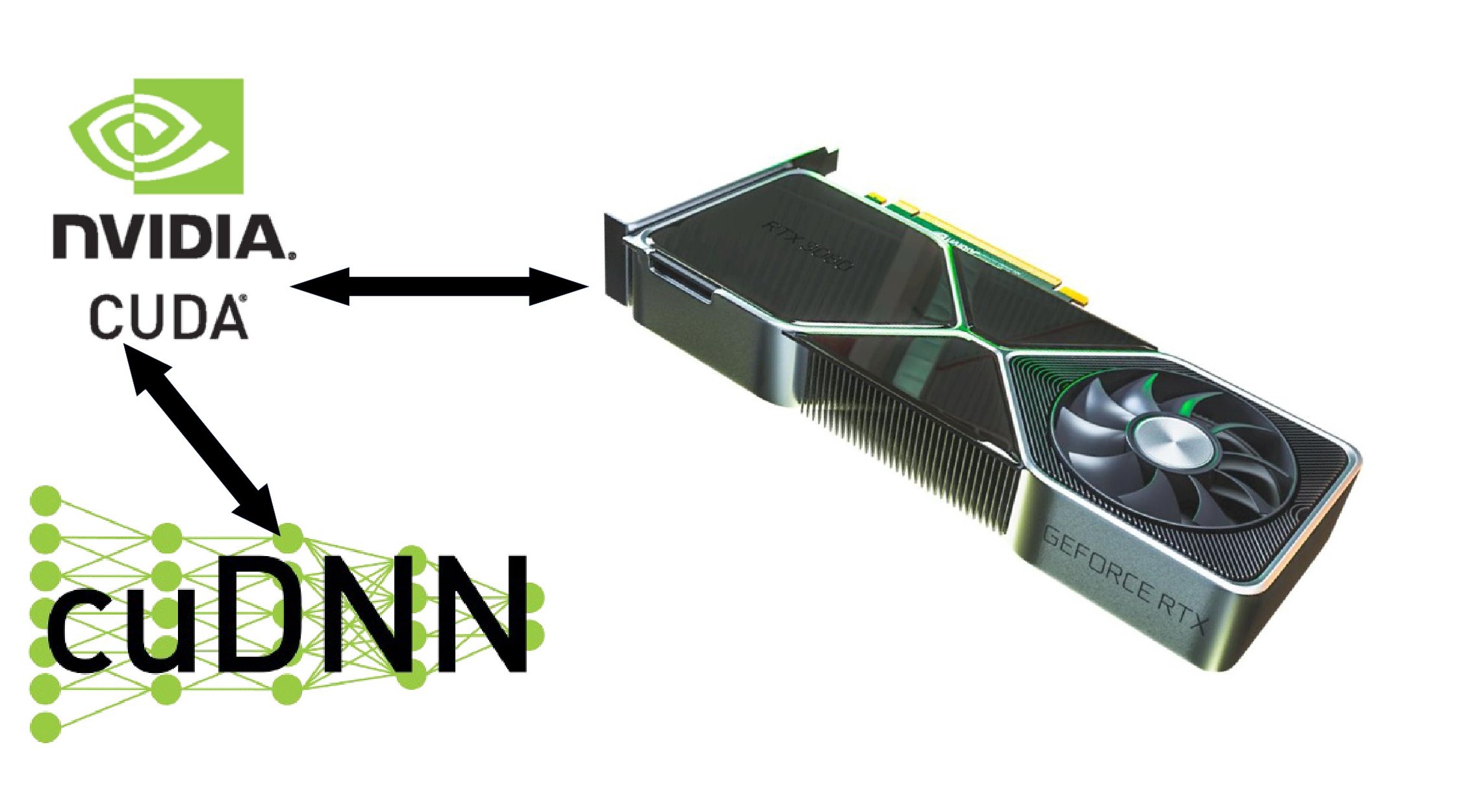
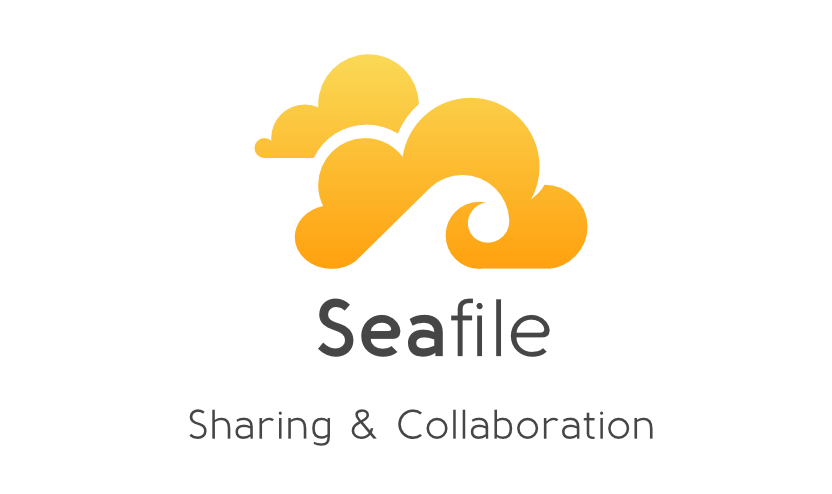


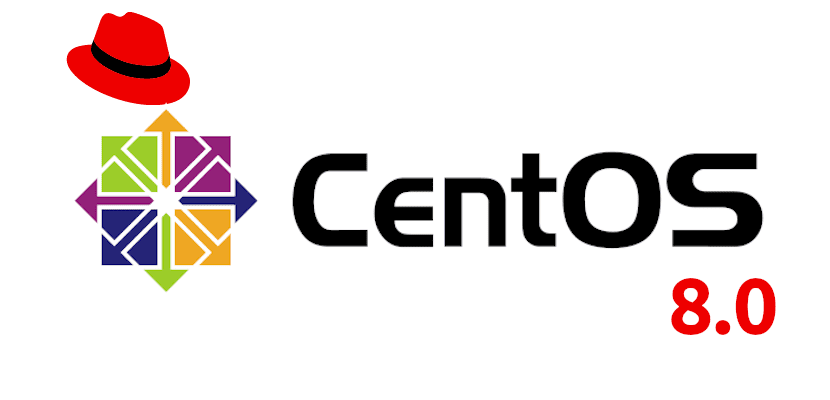

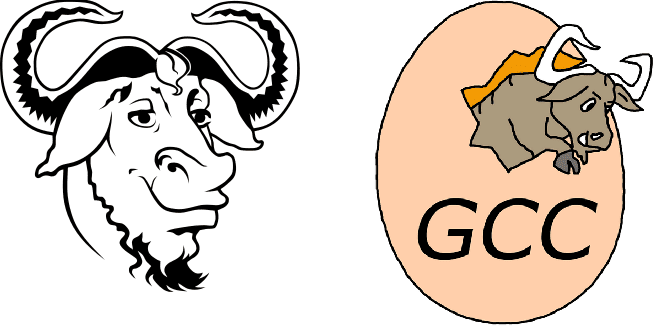
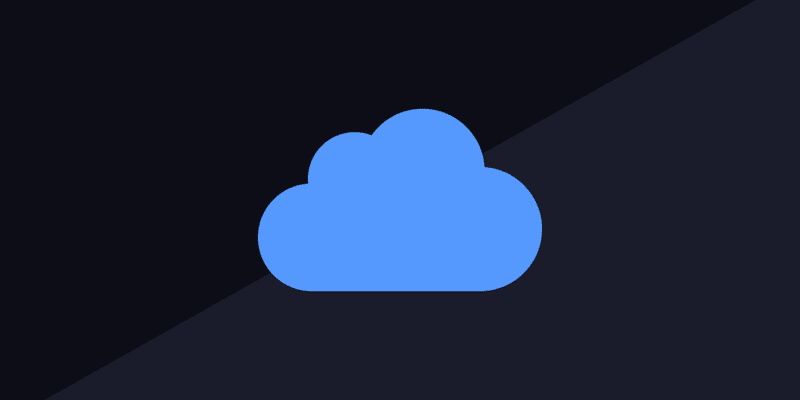
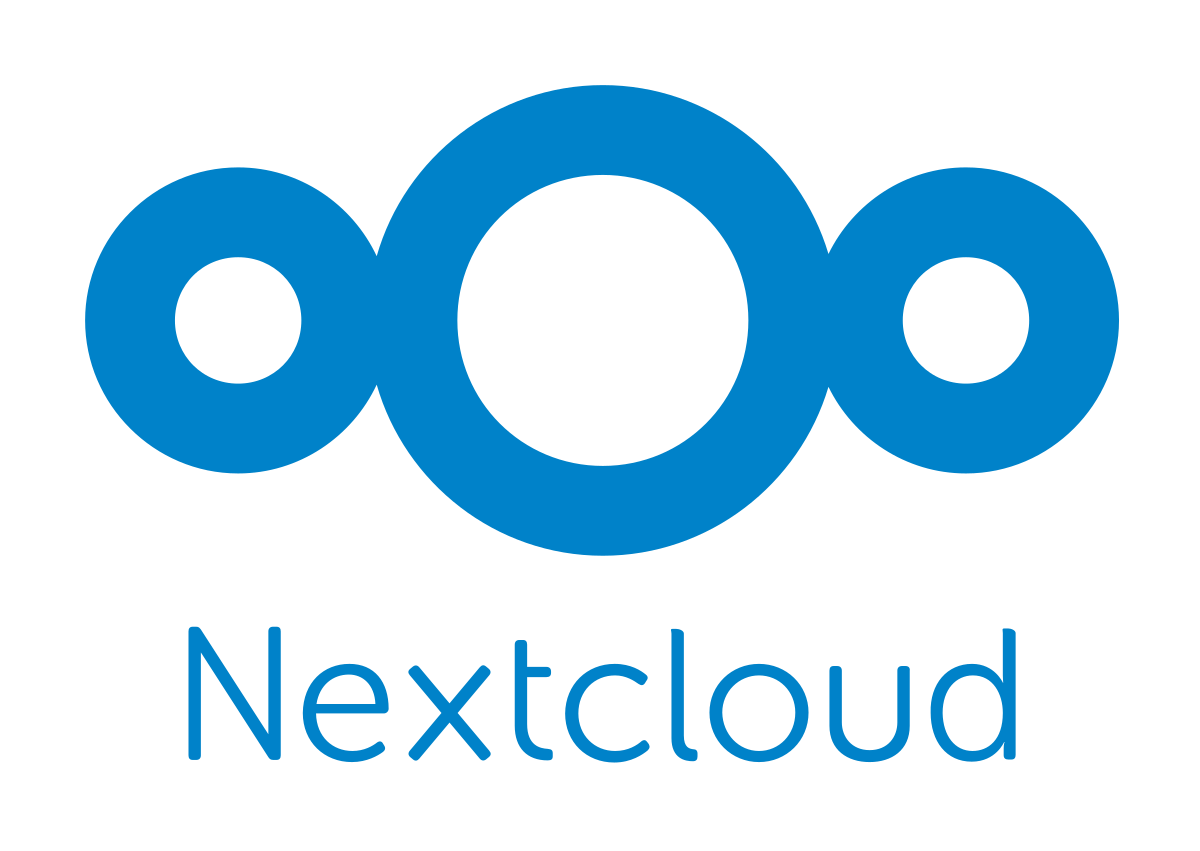
真的是一篇很詳細的好文章,受益匪淺。讓向我這樣小白節省了很多的時間。
感谢!